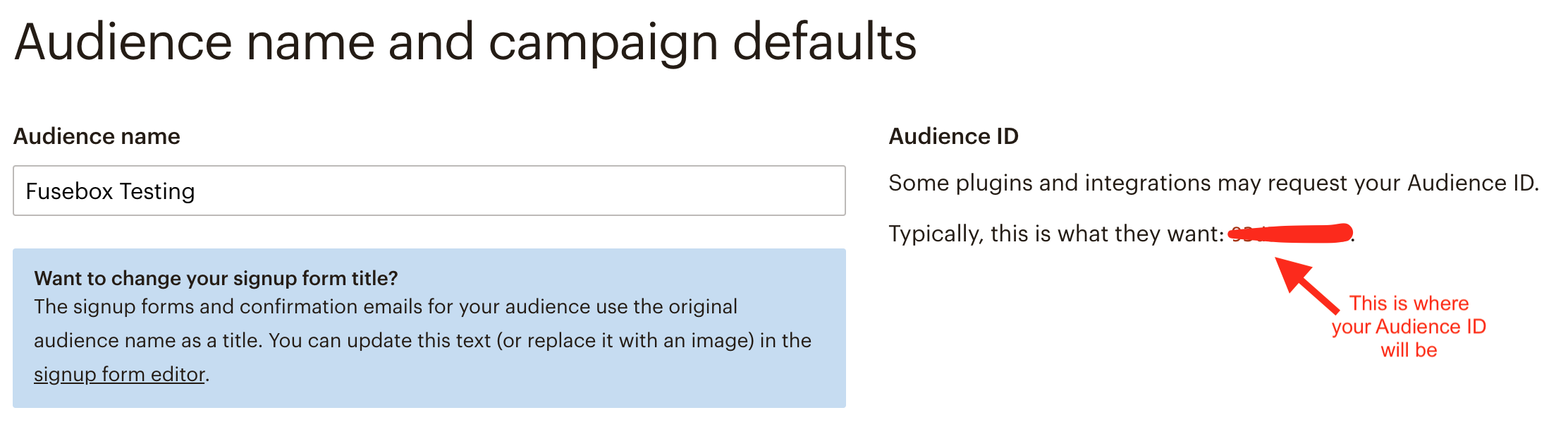MailChimp Integration
In this article, you'll find the instructions needed to connect the Fusebox Transcripts plugin to MailChimp.
Step 1 — Create Your MailChimp API Key
- Login into your MailChimp profile
- Click on Account, then click on the Extras drop-down menu to get to API keys.
- Click on API keys.
- Finally, scroll down to Your API Keys and click Create A Key.

Step 2 — Copy Your Audience ID
- Instructions from MailChimp can be found here.
- This is the Audience name and campaign defaults section (accessed by going to Audience > Settings > Audience name and defaults):
- Copy your Audience ID, as shown in the image below.
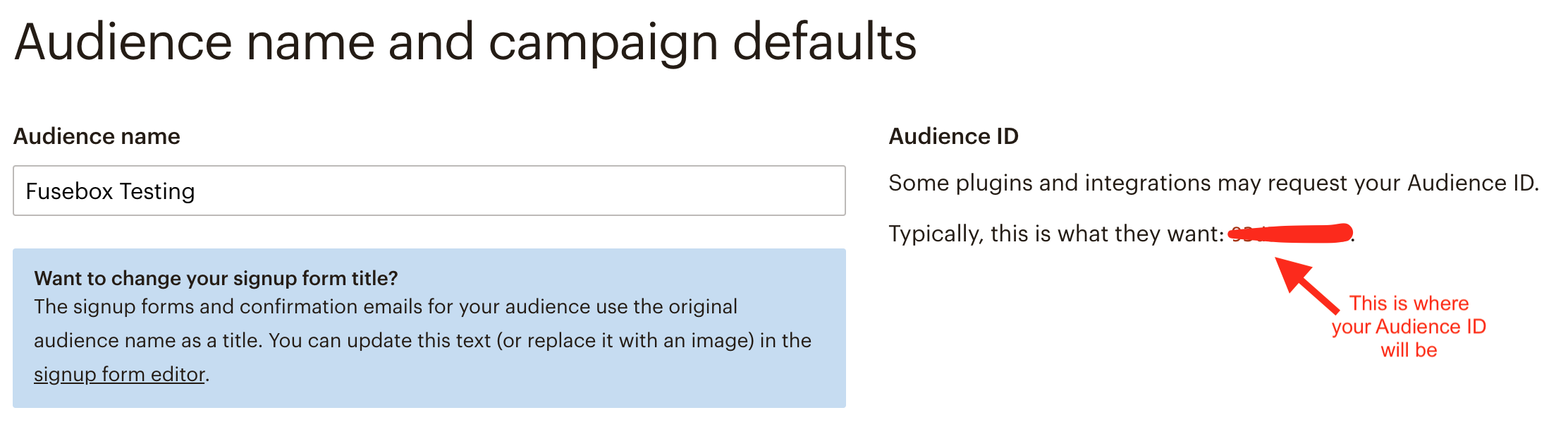
Step 3 — Connect MailChimp to the Plugin
- Return to your WordPress Admin and navigate to the Fusebox Transcripts settings page.
- Click the Email Integration tab.
- Select your email provider from the drop-down menu.
- Paste the API Key from Step #1 and the Audience ID from Step #2 in the respective fields.